AFT Custom Icons Driver
All our current AFT card readers will not require
any drivers to work with your computers.
The readers all use the USB interface so it will be plug-in-play.
The only custom drivers for Windows 7 are for the following models:
PRO-35U
PRO-55U
XM-35U
PROGear XM-5U (v2)
PROGear-G5X
Windows
7 Hidden Media Drive Feature (Enable Option)
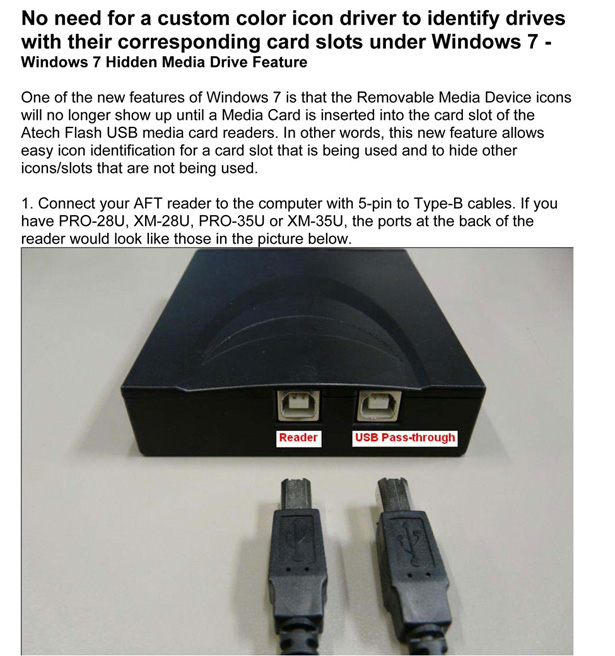
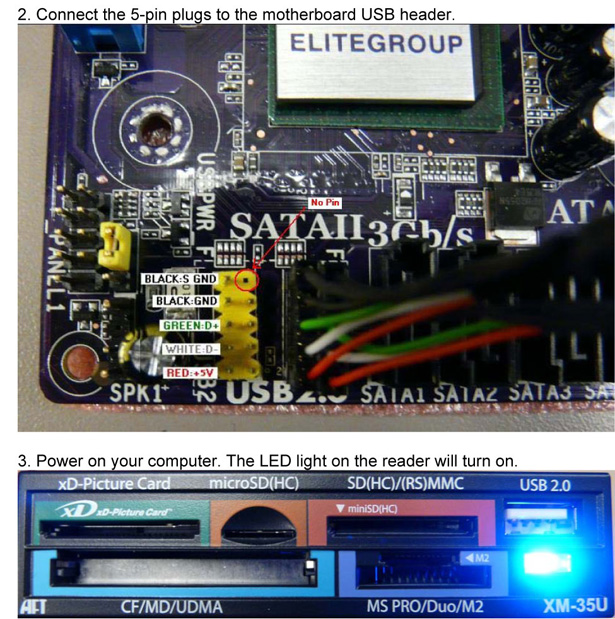
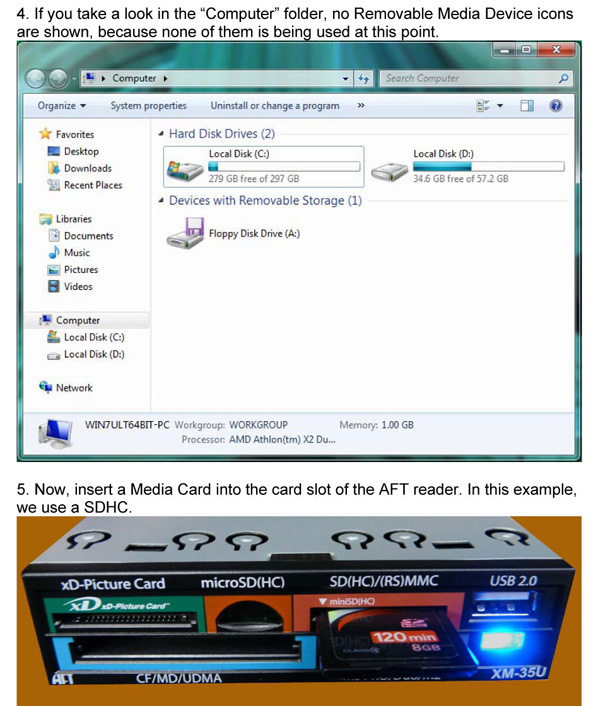
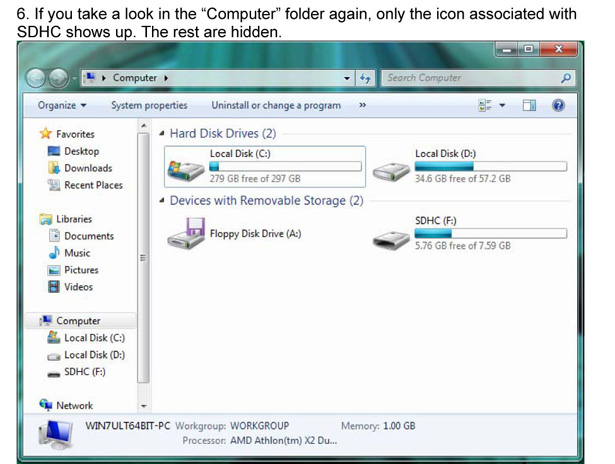
Windows
7 Hidden Media Drive Feature (Disable Option)
One of the new features of Windows 7 is that the Removeable
Media Device icons will no longer show up until a Media Card
is inserted into the card slot of the Atech Flash USB media
card readers. If you wish to disable this new feature, please
follow the instructions below:
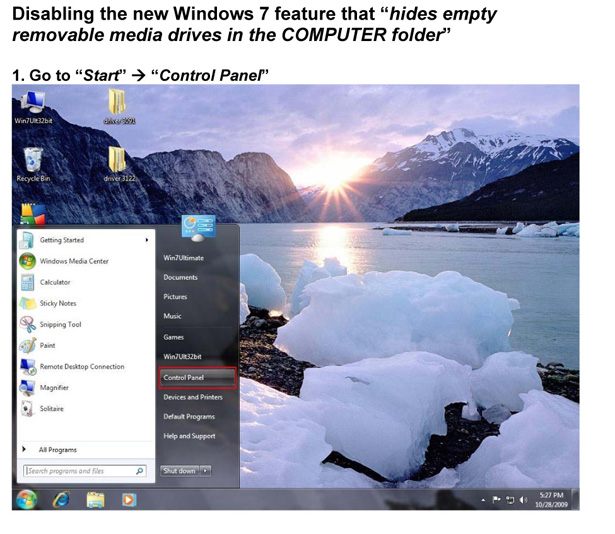
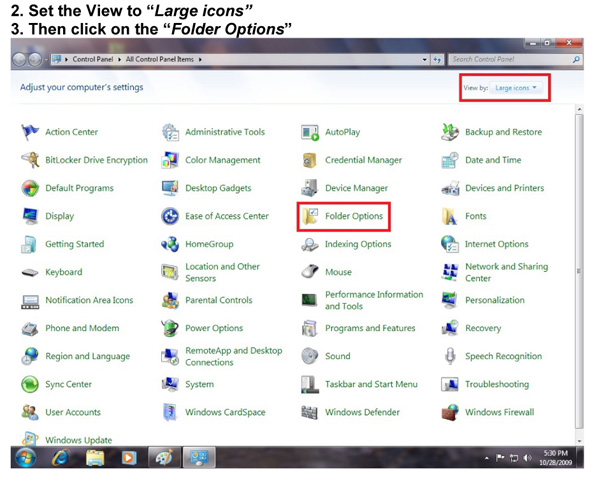
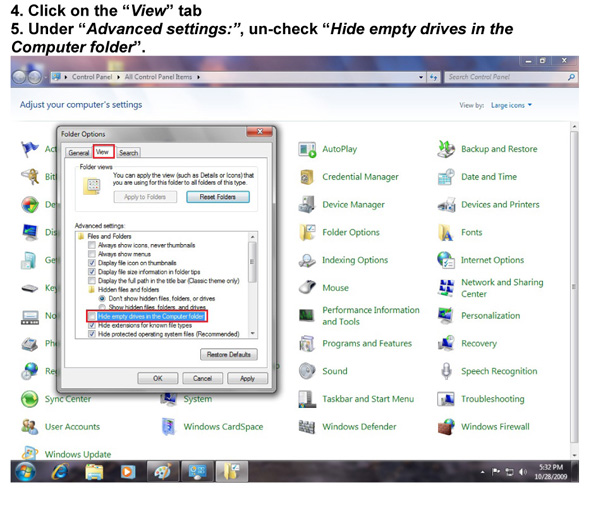
DRIVER INSTALLATION:
:
1. Double-click on the Setup Driver to begin the driver installation process.
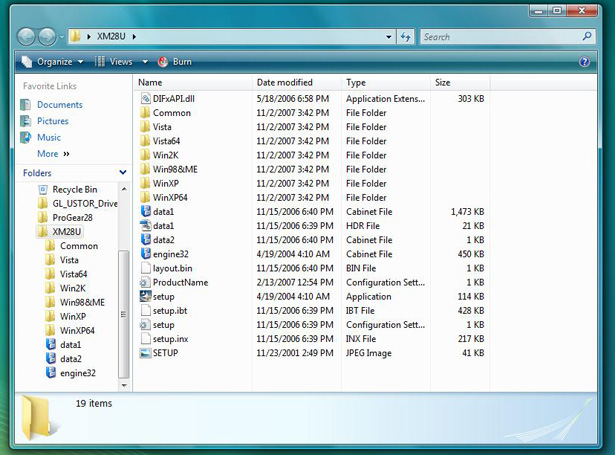
2. Follow the Atech Flash Install Shield steps on the screen.
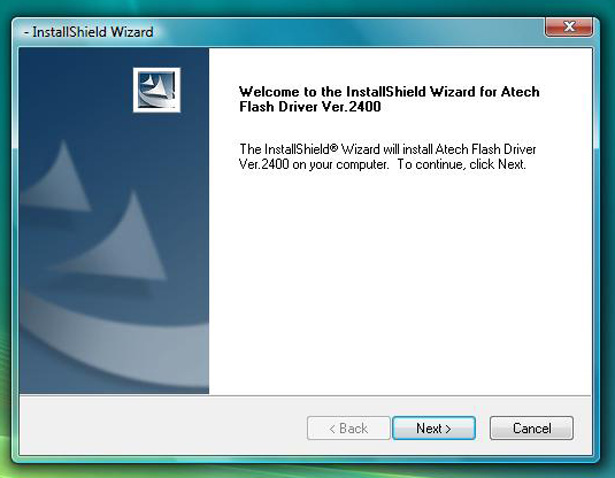
3.
After the driver is installed, it is recommended to Unplug and Replug the device to complete the driver installation process.
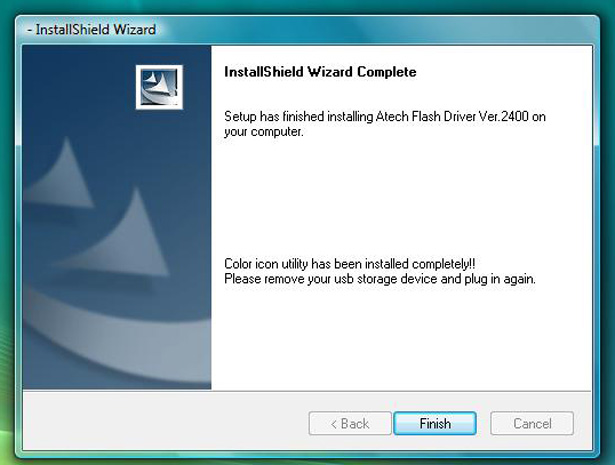
4. Once you replug the USB cable to the reader, you will be able to see the Custom Media Card icons under My Computer. They will appear gray in color until you insert your media card into the reader.
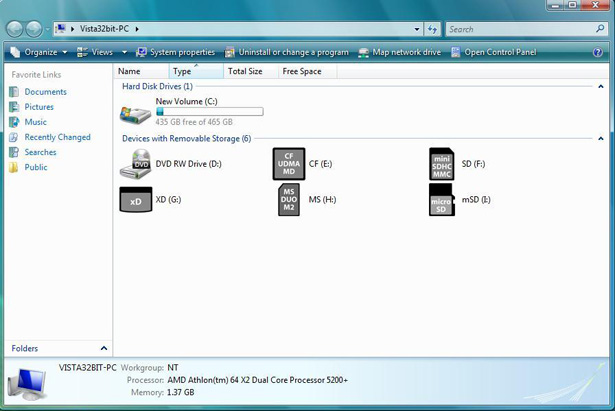
5. Once you insert the media card into the
card reader, the icon will change from gray to color. The
sample image below shows the icons with media cards inserted
into all 4 slots. If only one slot is used, then only one
of the icons will be in color.
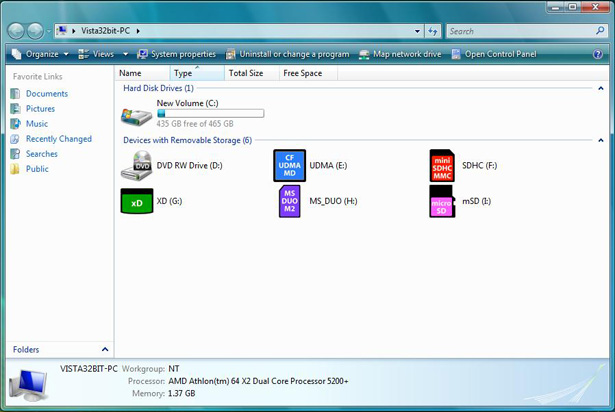
UNINSTALLING DRIVER:
To uninstall the Driver, please follow these steps.
1. Go to Start menu, then locate Control Panel.
Double-click on Program and Features.
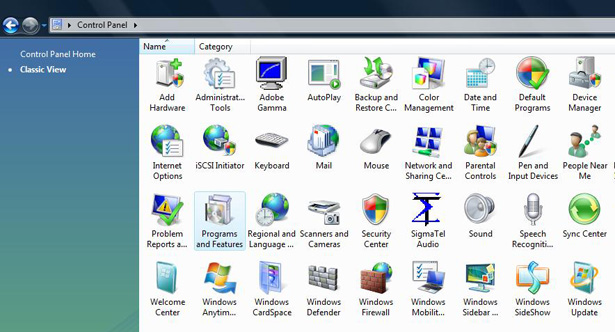
2. Click on Atech Flash Driver....
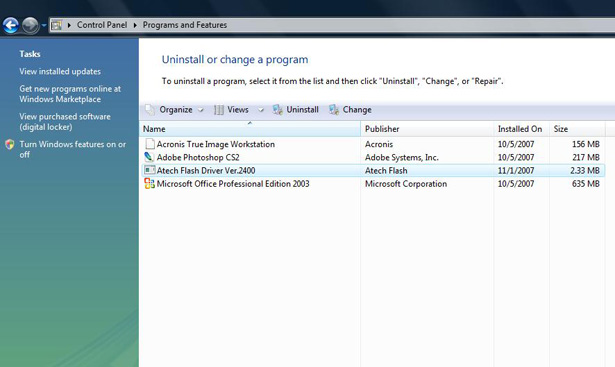
3. Follow the instructions provided by the InstallShield Wizard.
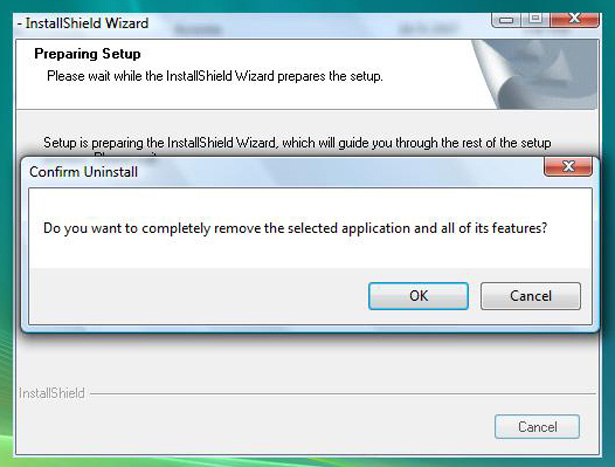
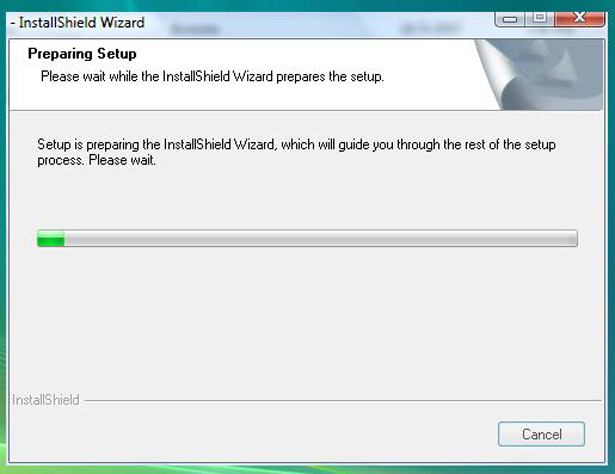
4. After the driver is Uninstalled, it is recommended to Unplug the reader and Restart your computer to completely remove the driver from your system.
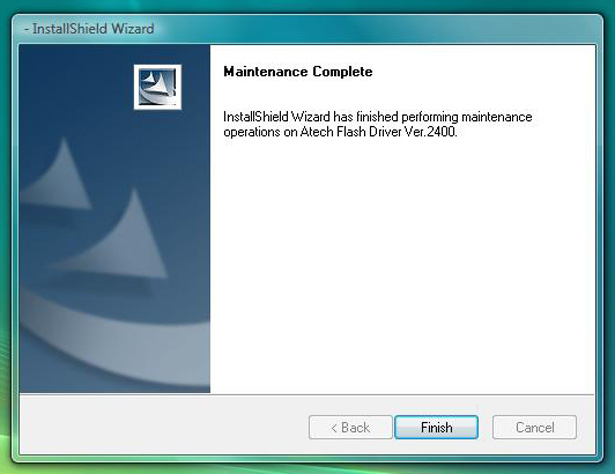
Technical Support
If you need any further assistance or help please contact our support via email or telephone:
Toll-free number
for USA only
1-800-964-3088
International please call
1-510-824-6868
Pacific Time
10:00AM-5:00PM
Support email